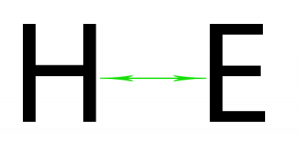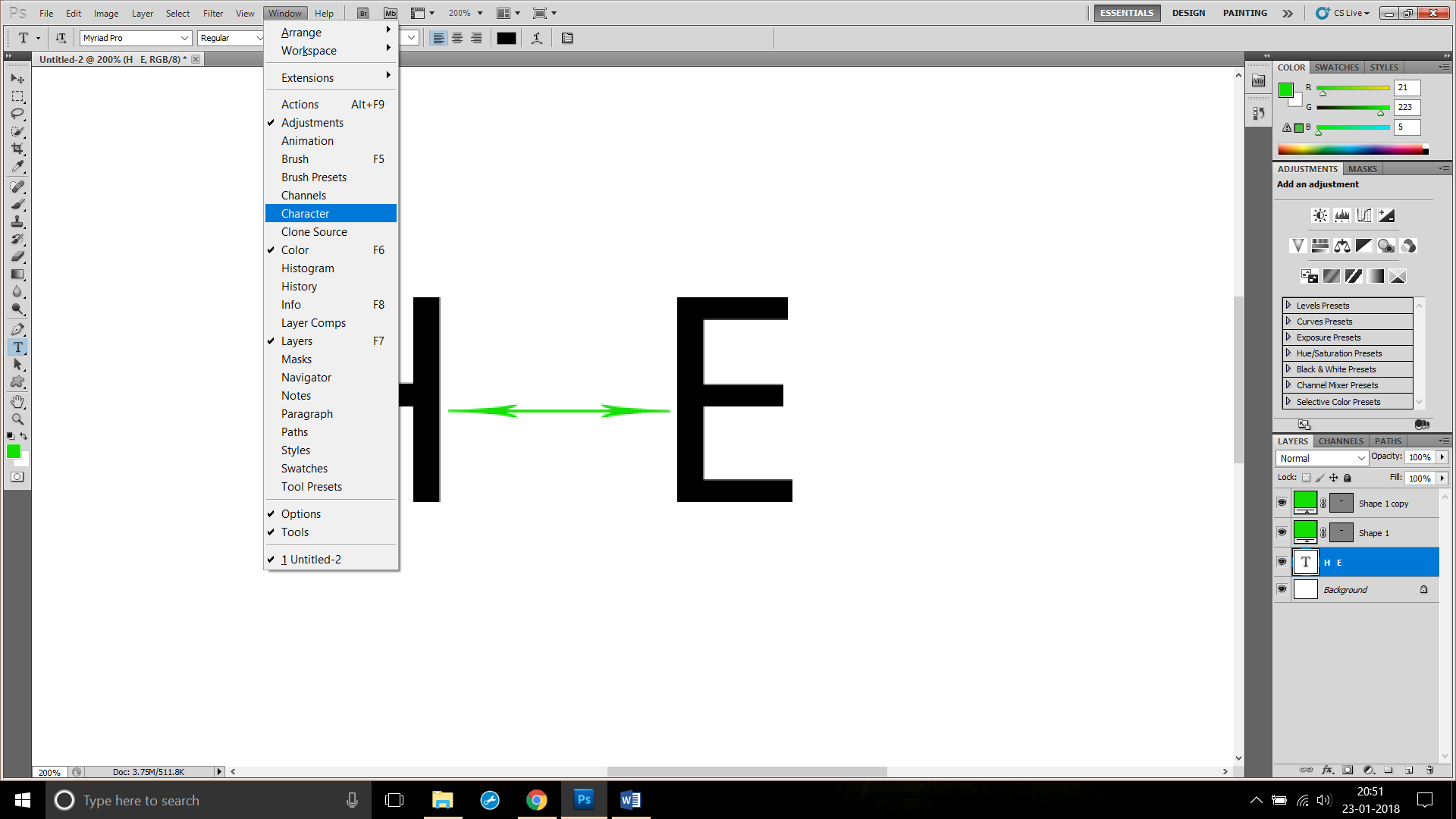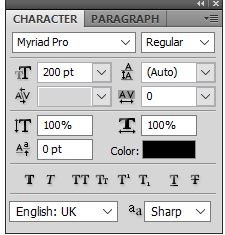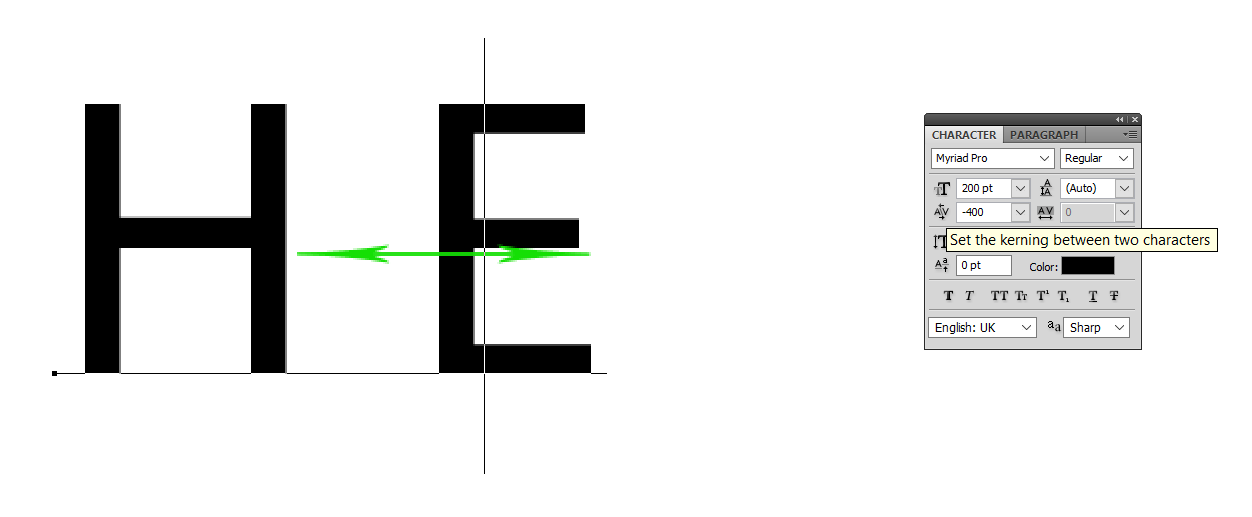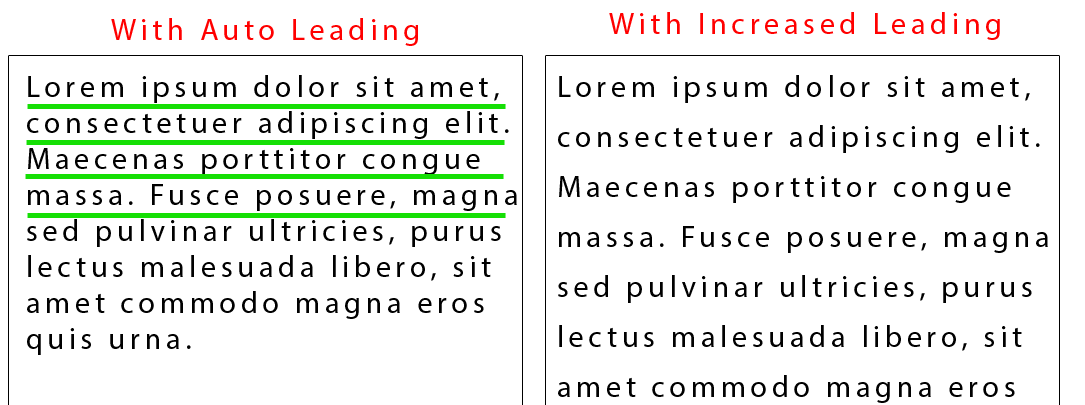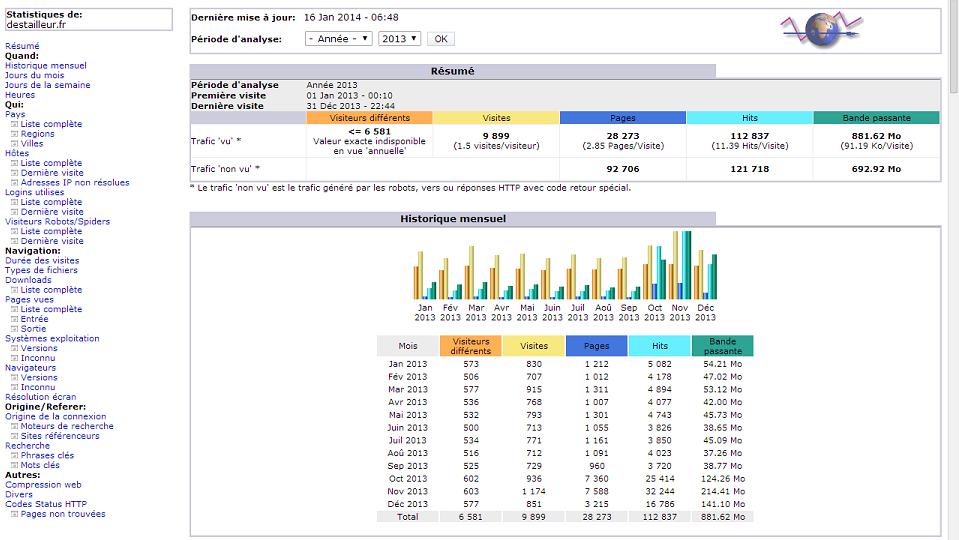How to improve reach on instagram?
Instagram is a popular social media platform with over 1 billion active users, making it a valuable tool for businesses and individuals looking to increase their reach and connect with their target audience. Here are some tips for improving your reach on Instagram:
- Use Relevant Hashtags: Hashtags are an effective way to categorize your content and make it more discoverable to users who are interested in your niche. Use relevant and specific hashtags that accurately describe your content, and include a mix of popular and niche hashtags.
- Post Consistently: Consistency is key when it comes to building a loyal following on Instagram. Post regularly, at least once a day or a few times a week, and stick to a consistent posting schedule.
- Optimize Your Profile: Your Instagram profile is your digital storefront, so it’s important to make a good first impression. Use a clear profile picture, write a compelling bio that accurately describes who you are and what you do, and include a link to your website or other social media channels.
- Engage with Your Audience: Engage with your audience by responding to comments, liking and commenting on their posts, and running contests or giveaways. This helps to build a community around your brand and encourages users to engage with your content.
- Use Instagram Stories: Instagram Stories are a great way to share behind-the-scenes content and connect with your audience in a more personal way. Use features like polls, questions, and quizzes to encourage engagement and increase your reach.
- Collaborate with Other Users: Collaborating with other Instagram users can help to increase your reach and expose your content to new audiences. Partner with influencers or other brands in your niche to create content or run joint promotions.
- Use Paid Advertising: Instagram offers a range of advertising options, including sponsored posts, stories, and carousel ads. Paid advertising can help to increase your reach and target specific audiences based on interests, demographics, and behaviors.
By implementing these strategies, you can improve your reach on Instagram and build a loyal following of engaged users who are interested in your content or products.